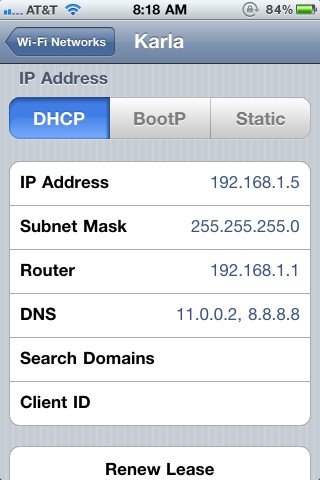iOS 4.3.3 Wifi Problems
I upgraded yesterday to iOS 4.3.3 on my iPhone 4, to I could look at the iCloud redownload feature in iTunes. Since then, wifi in my home has been broken. I can connect to the internet through AT&T's cell phone network, which is NOT 3G at my house, but not via wifi. I did a Google search, and tried resetting the device by holding the power and home key until it reboots, tried "Forget Network", tried "Reset Network Settings", all to no avail. I finally found a relevant Apple Support discussion. It may have worked to downgrade the firmware in my Apple Airport Extreme router, but I found a much simpler solution. Instead of using my router's DNS, I change the iPhone DNS setting to use my DSL modem directly, instead of via the wifi router, with Google's public DNS server, 8.8.8.8, as a backup. That fixed it.
You can change the DNS for a wifi router on the iPhone, by going to the home screen, tapping "Settings" tapping "Wi-Fi", and tapping the right-arrow on the right side of the line containing the wifi setting you want to change. Once there, ensure that "DHCP" is selected (not "BootP" or "Static"), tap on the "DNS" line, and change the value there from your wifi router's address, usually 192.168.1.1, to your DSL or cable modem's address, which you can usually find as the DNS server for the router. If you can't find the DNS for your modem, you can just use Google's DNS, 8.8.8.8 (it probably will NOT work to use 11.0.0.2 as I did, so don't blindly copy the image below. 10.0.0.2 is a common DSL modem address, so that's worth trying if you don't know what to use).
My son's MacBook had the same problem with AirPort network connection. Changing that DNS in the same manner fixed it, too.
Thanks to redsohigh's iPhone 4 cannot connect to home Wi-Fi post for this solution. You can read more about public DNS servers at 4.2.2.2: The Story Behind a DNS Legend.